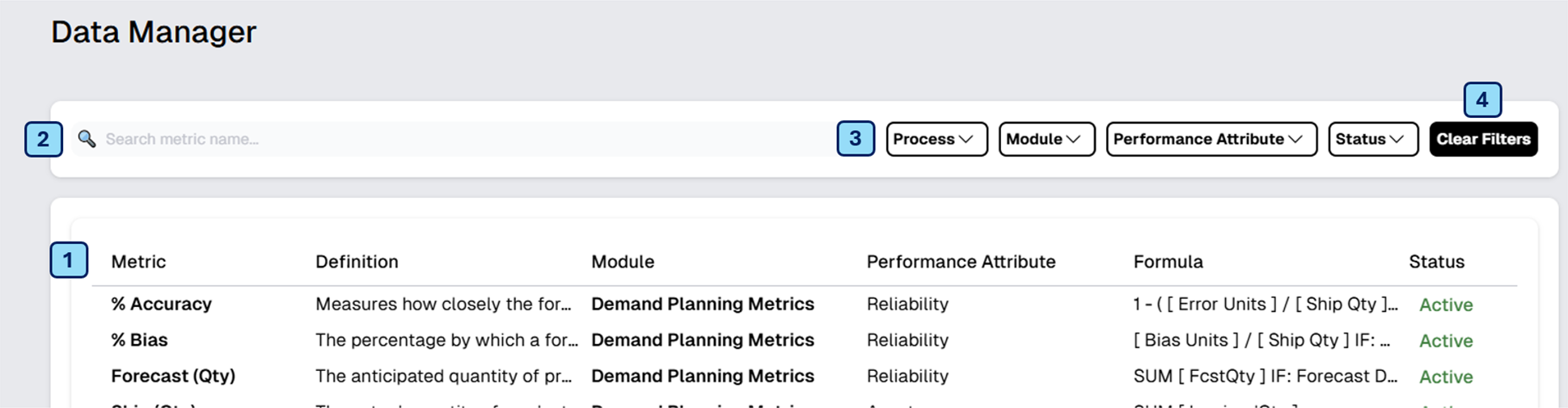- Print
- DarkLight
Data Manager is a feature within the platform that allows you to access the detailed definitions of all the metrics displayed in the dashboards. Here, you can review how each metric is calculated and understand the exact formula used, giving you full transparency into the data and the processes behind the indicators.
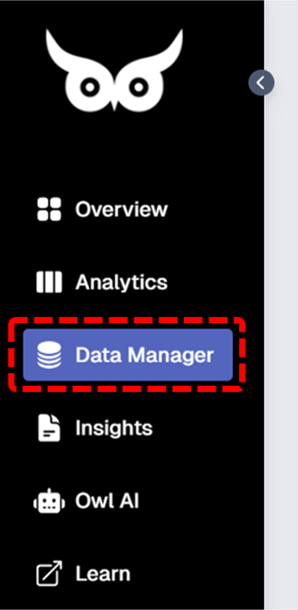
Exploring the Data Manager Section
The Data Manager is organized into several sections to help you easily access and understand each metric and its associated data. Below is a breakdown of each section:
1. Metric Overview
In this section, you'll find an overview of each metric, including:
- Metric: The name of the metric being tracked.
- Definition: A brief description of the metric and what it represents.
- Module: The module to which the metric belongs, helping you categorize metrics according to the area of focus.
- Performance Attribute: The specific attribute that the metric is intended to measure, providing context to its role in performance tracking.
- Formula: The exact mathematical formula used to calculate the metric, ensuring transparency in how the numbers are derived.
- Status: The current status of the metric, indicating whether it is active or not active.
2. Search Metric
If you're looking for a specific metric, the Search Metric feature allows you to quickly search and locate metrics by name. This is especially useful for navigating a large set of metrics.
3. Filter Options
The Data Manager also includes dropdown filters that allow you to refine the displayed metrics based on specific criteria: module, performance attribute, or status.
These filters help you narrow down the list of metrics to those that are most relevant to your needs.
4. Clear Filters
At any time, you can reset all applied filters by clicking the Clear Filters button. This will return the view to its original, unfiltered state, allowing you to start fresh with new search or filter criteria.