- Print
- DarkLight
Exploring the Action Manager
The Action Manager is designed to help you stay organized and on top of your tasks within the platform. It provides a streamlined interface for managing and tracking the progress of various actions, ensuring that all tasks are accounted for and deadlines are met. The platform is divided into four key sections: Demand Review, Supply Review, Pre-S&OP, and Others. While each section focuses on different areas, the layout and functionality remain consistent across all sections.
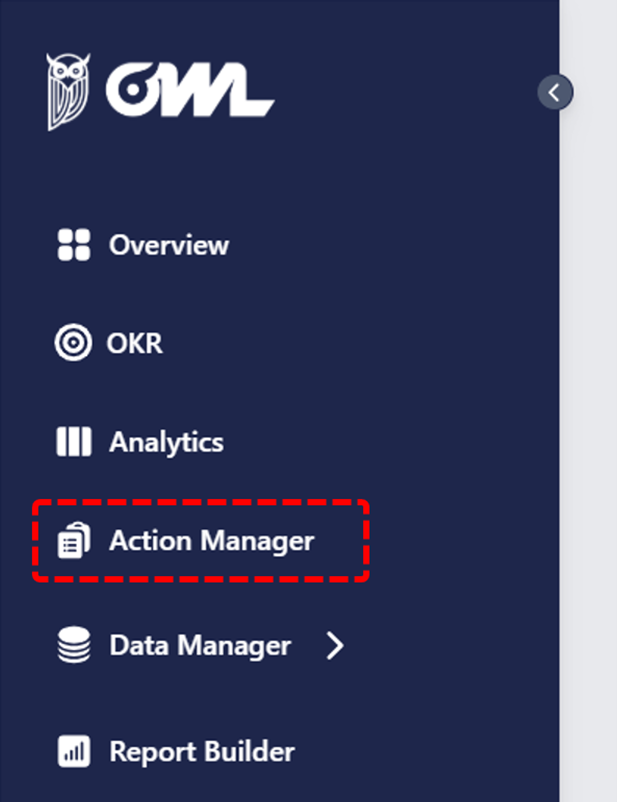
Key Components of the Action Manager
1. Action Table
In each of the four sections, you’ll find a table that helps you manage your tasks. The table includes the following columns:
- Action: The name or title of the task you need to complete.
- Notes: Any additional details or instructions related to the task.
- Assignee: The person responsible for completing the task.
- Due Date: The date by which the task should be completed.
- Status: The current state of the task. The possible status options are:
To Do: The task has not yet been started.
On Track: The task is progressing as planned.
At Risk: The task might not be completed on time or as expected.
In Trouble: The task is facing significant issues and may not be completed as planned.
Completed: The task has been finished. - Priority: The urgency of the task. Priority options are:
High: The task is critical and needs immediate attention.
Medium: The task is important but can wait a little longer.
Low: The task is not urgent and can be addressed later. - Module: The module or section of the platform to which the task is related.
2. Add Action
If you need to create a new task, simply click on the + Add Action button. This will open a form where you can enter all relevant details for the new task, including the action name, assignee, due date, status, priority, and module.
3. Action Options
Each action has a set of three dots (ellipses) on the right-hand side, which give you the option to:
- Edit: Modify the task details.
- Delete: Remove the task from the list.
4. Search Action
At the top of each section, there is a Search Action bar where you can quickly find a specific task by name or details.
5. Filters
You can use the Filters to narrow down your task list based on the following criteria: Process, asignee, status, priority or module.
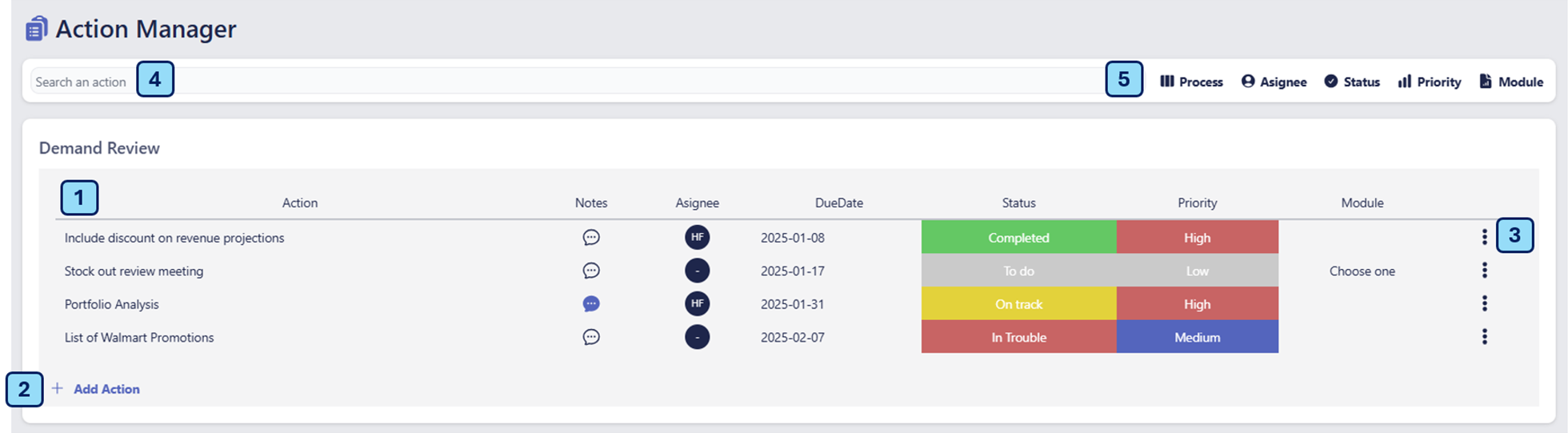
The Action Manager helps you stay on top of your tasks across different processes, ensuring that all actions are tracked, prioritized, and completed in a timely manner. Whether you’re working on demand, supply, pre-S&OP activities, or any other tasks, the Action Manager provides the tools you need to stay organized and efficient.



